1 First of all, you must create an account. The account is used to log into both the game and our website. Click here to open the registration page.
2 Install World of Warcraft. You can download 3.3.5 (build 12340) here NOTE : This is clean client of the game.
3 Open up the "World of Warcraft" directory. The default directory is "C:\Program Files\World of Warcraft". When you've found it, open up the directory called "data", then go into the directory called either enUS or enGB, depending on your client language.
4. Open up the file called "realmlist.wtf" with a text editor such as Notepad. To do this, you must right click on the file and choose properties, then select notepad as the default software for files with the ".wtf" ending. You may also just start the text editor and drag the file into the edit window.
5. Download our Custom patches and wow.exe
Using the links bellow
These links are for individual downloading
Your World of Warcraft3.3.5 enUS\Data folder should look like the photo below.
Patch-4 (Must Download) (3.3GB) (UPDATED On 11th of February 2025)
Patch-Z (Must Download) (279.8MB) (Request Melee Weapon fix) (Updated 9th of December 2024)
Patch-Q (Must Download) (1.6GB) (Updated on 21st of May 2024)
Patch-6 (Must Download) (1.88GB)
Patch-D (Must Download) (1.82GB)
Patch-J (Must Download) (1.97GB)
Patch-P (Must Download) (1.12GB) (Updated on 2nd of April 2024)
Patch-X (Must download) (463.1MB)
Patch-Y (Must download) (1.64GB)
Wow.exe (Must Download) (7.3MB) (No crash and cache exe)
The Patches bellow are optional they improve your gameplay
Patch-5 (Mounts and most creature models) (5.18GB) (Single download you download it just once) GOOGLE DRIVE or MEDIAFIRE
Patch-9 (Cosmetic) (1.71GB) GOOGLE DRIVE or MEDIAFIRE
Patch-C (Dragonflight mounts and creatures) (1.83GB)
Patch-H (Dragonflight items) (340.6MB)
Patch-T (Gurubashi Catacombs) (80.5MB) (Updated on 11th of May 2024)
Patch-O (Custom Weapon Transmogs) (416.7MB)
Patch-F (Anime weapon transmogs) (2.80GB)
Patch-K (Custom Transmogs) (2.41GB)
Your World of Warcraft3.3.5 enUS\Data folder should look like the photo below.
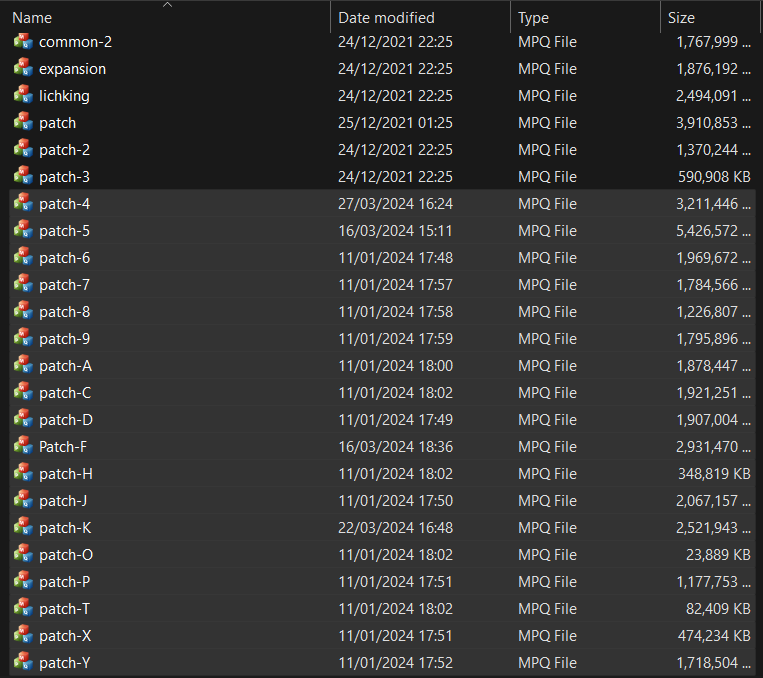
6. Erase all text and change it to:
set realmlist logon.imperia-wow.com
You may now start playing! If you need any help, do not hesitate to create a support ticket.
